This documentation will highlight how to Edit a Page.
To Edit a Page you will first need to access SitePad Website Dashboard if you have not logged into SitePad yet. (Skip this step if you are already logged into SitePad Dashboard)
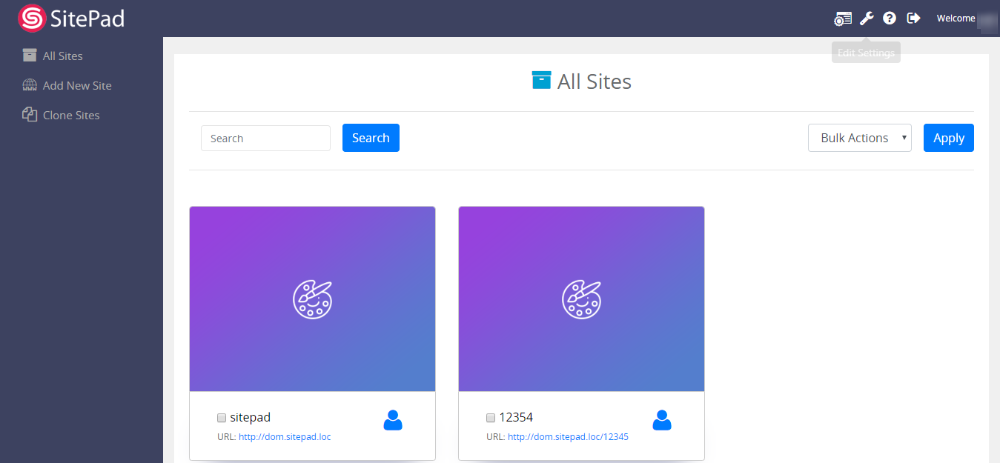
Now click on Dashboard Icon to access SitePad Dashboard. (Skip this step if you are already logged into SitePad Dashboard)
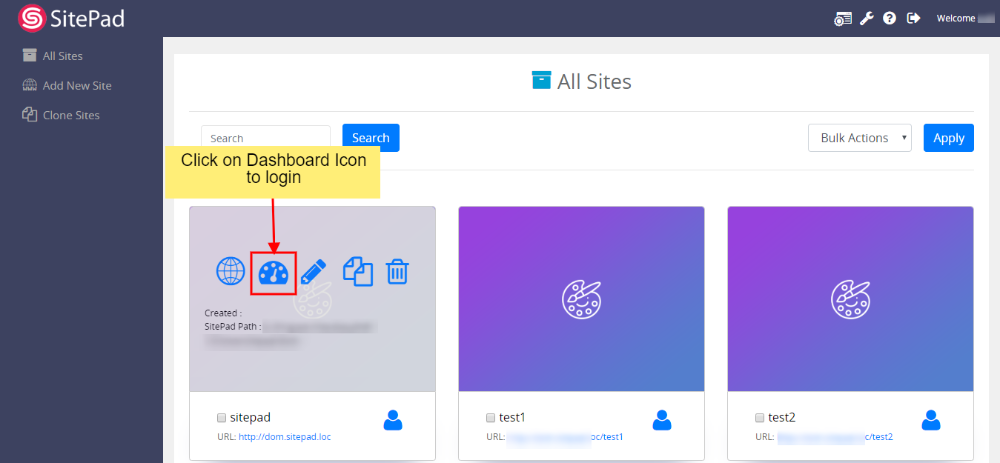
You will be redirected to SitePad Dashboard, Click on Pages then click on All Pages.
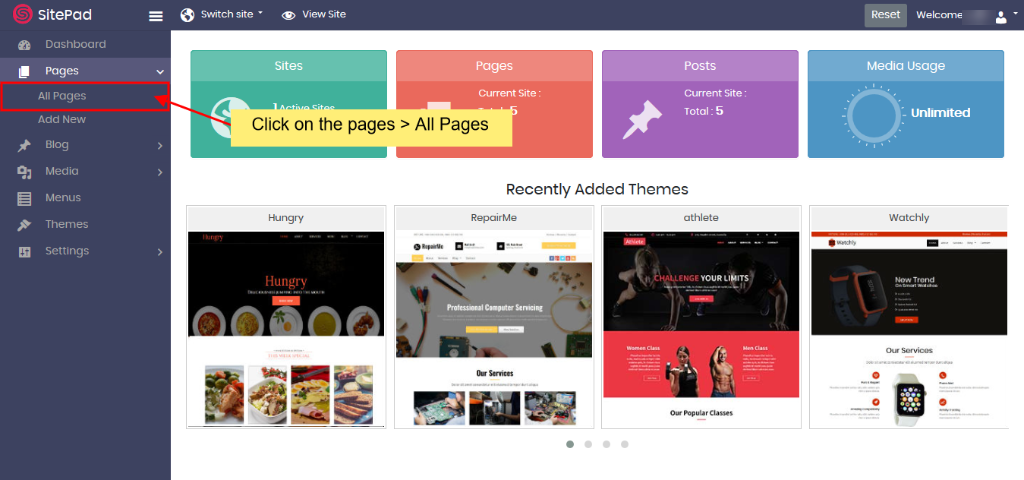
On clicking the All Pages, you will see a list of pages. Hover over the page you want to Edit. After hovering, you will see the pencil icon, Click on the pencil icon to Edit the page.
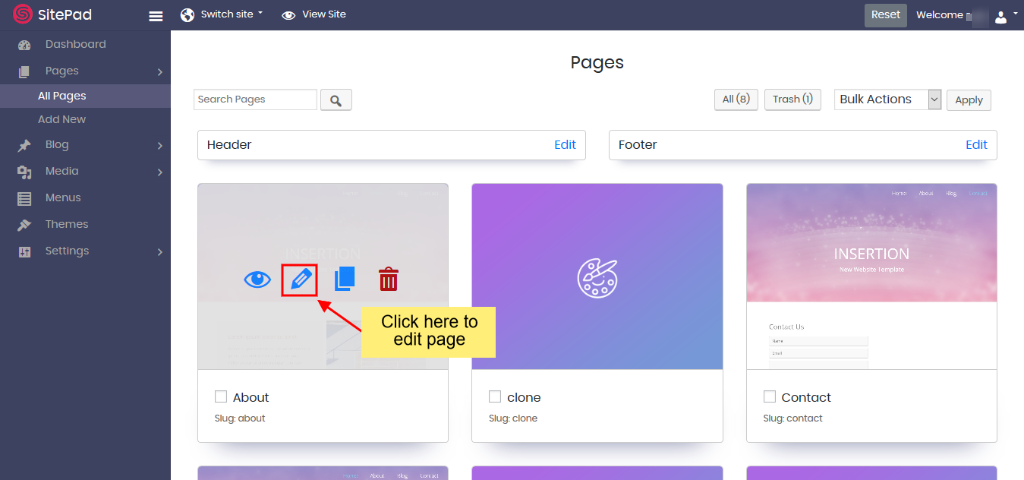
After clicking on the edit (pencil) icon, you will be redirected to the SitePad Editor, where you can edit and update the page.
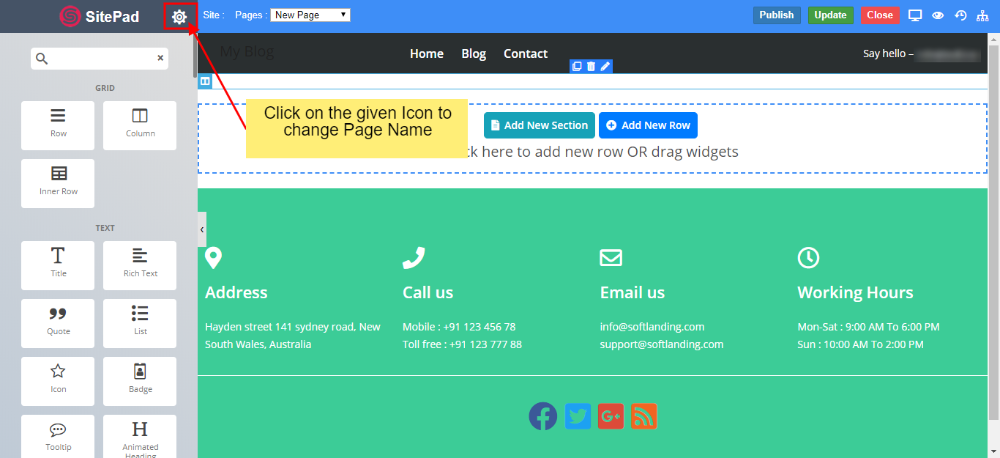
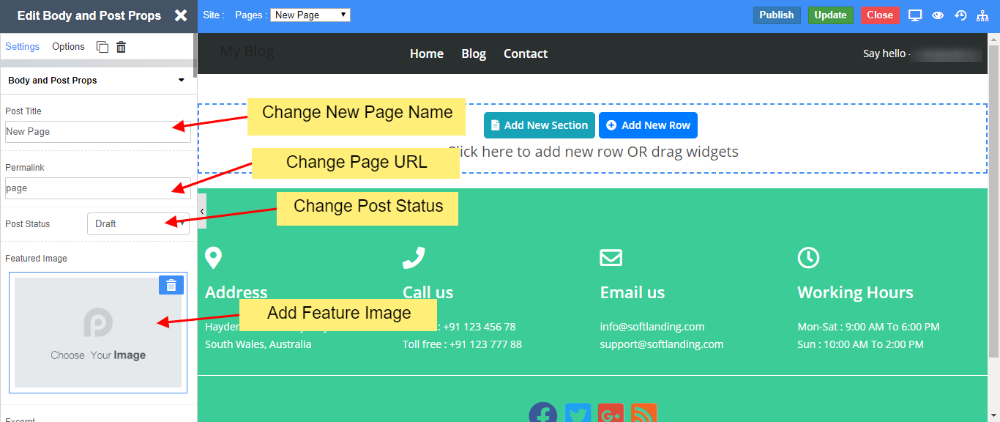
You will find options such as
- Add/Update Page Name
- Add/Update Page URL
- Add/Update Page status
- Add/Update Feature Image
And you can also change the page content as needed.
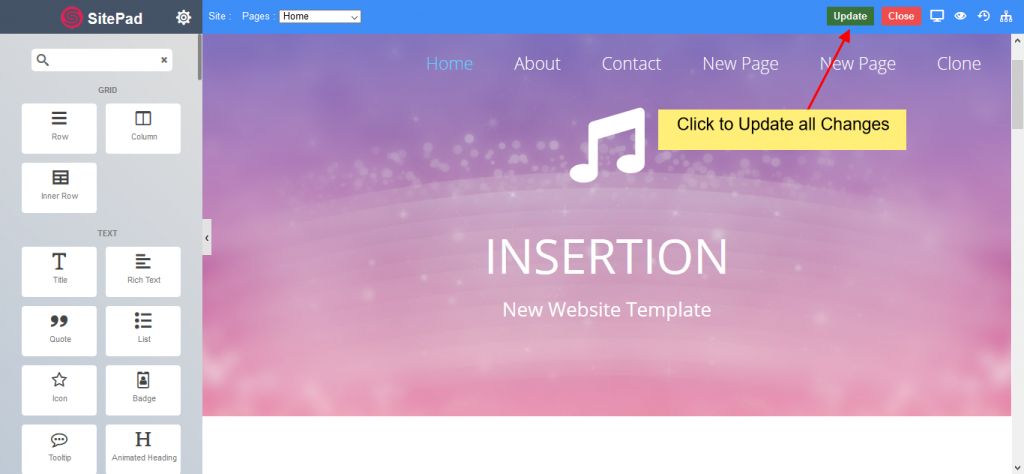
Once finished you can click on the Update button to update All the changes of the page.

